Configuration System Failed to Initialize on Windows
How to Solve? It's Easy!
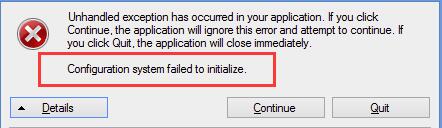
Some Users faced the problem Configuration System Failed to Initialize error appears on their Windows PC. Not to worry about it, this guide will be effective for you.......
Try one method at a time:
1. Run System File Checker tool
2. Check your Config file
3. Delete the old config file
Corruptions of System files can cause Configuration System File to Initialize error. So we can run System file checker tool to fix the error.
a. First you need to run Command Prompt as administrator then click Yes when prompted.
b. On the Command Prompt window type sfc /scannow and hit Enter wait for till 100% complete.
This process will help you to restore corrupted files automatically.
c. When it's done close Command Prompt window and check if the error still exists.
2.Fix 2: Check your Config file
a.Open This PC or My computer from your desktop
b. Go to C:\Windows\Microsoft.NET\Framework64\v2.0.50727\CONFIG
c. Right click on config file of the app or software which exist the error. Choose Edit. (We recommend to use Notepad++ to modify)
d. When the Config file is open, check inside the Configuration element, ensure the first child is ConfigSections element.
If the error appears on your PC, the first child may probably isn't ConfigSections element inside the Configuration element. Then you can remove Configuration between <Configuration> and <ConfigSections>.
e. Save the changes on config file and close edit window. Check if the error still appears.
Fix 3: Delete the old config file
a. Open this PC or My computer from your Desktop.
b. Go to C:\Users\User name\AppData\Local\app name and delete the app config file.
c. Go to C:\Users\User name\AppData\Roaming\app name and delete the app config file.
d. Restart your App and check if the the error still occurs.
For More details Please Visit my Youtube Chanel Link
https://www.youtube.com/watch?v=XU68FReG7b8&t=39s










what do u mean by this
ReplyDeleteThen you can remove Configuration between and .
please show it.